How to Use Audit Logs?
Introduction
Functional audit logs in the Proget system provide a detailed and accessible overview of administrative actions performed on the server. They allow for reviewing changes made and analyzing executed operations, which supports accurate monitoring of the event history. With advanced search options, administrators can filter logs according to specific criteria, enabling quick identification of relevant events.
The intuitive interface offers access to detailed information about individual modifications. Simply select an event and click the "Changes" option to view information about what was changed, by whom, and when. Thanks to this solution, the Proget system offers exceptional support for administrators, helping maintain full control over server processes and enabling a quick response to potential irregularities.
Procedure
- Log in to the Proget console.
- Go to the "Audit Logs" tab.
Filters
Audit log filters are used for precise searching and filtering of events within the logs, enabling quick access to relevant information about system activity. Each filter allows narrowing down the results based on specific criteria:
- Action: Allows the selection of a specific type of event to search for. For example, actions such as logging in - user.authenticate, or updating a kiosk profile - profile.kiosk.update can be chosen, limiting the results to events of the selected type only.
More information about Actions can be found in the final section titled Actions and Their Meaning. - Status: This filter allows you to narrow down results by the execution status of an event. Three options are available:
- Success – searches for events that completed successfully
- Failed - displays events that ended in failure
- Initiated - shows events that were initiated
- Date of occurrence: This filter allows you to specify a date range in which a given event took place. It's useful if you’re looking for events from a specific period, such as the last week or month.
- By clicking the '+' icon, you gain access to additional filters that allow for even more precise analysis of the logs:
- Correlation ID: Allows you to search for related events, which is particularly useful for tracking a sequence of actions or processes with a common identifier. This makes it easier to follow the flow of information or dependent events.
- Details: This filter allows you to enter specific content to filter certain events. For example, entering phrases like "Install application" or "Profile Business" will quickly locate events related to application installation or actions on a business profile.
- Performed On: This allows you to specify the object on which the event took place. This way, you can find events related to specific resources, such as devices, profiles, groups, applications...
- Performed By: This allows you to specify which object (e.g., user, device, system) performed the given task, enabling the identification of the person or device responsible for a specific action.
Each of these filters enables result narrowing and effective management of large amounts of information, significantly facilitating audit and event monitoring within the system.
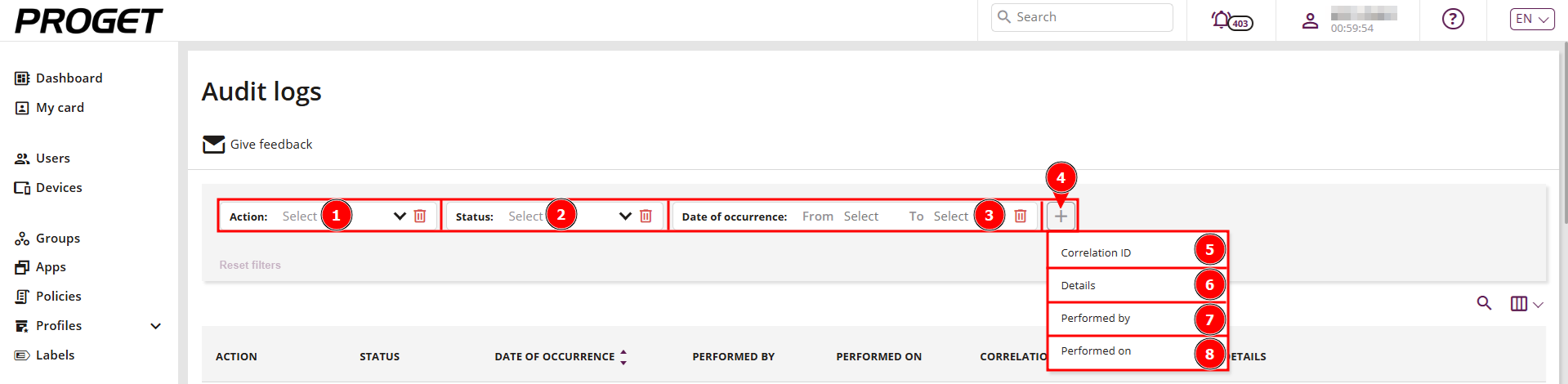
Event Information Overview
Basic information about events is available directly in the audit logs tab (1). The administrator can manage the displayed information by clicking on the icon (2).
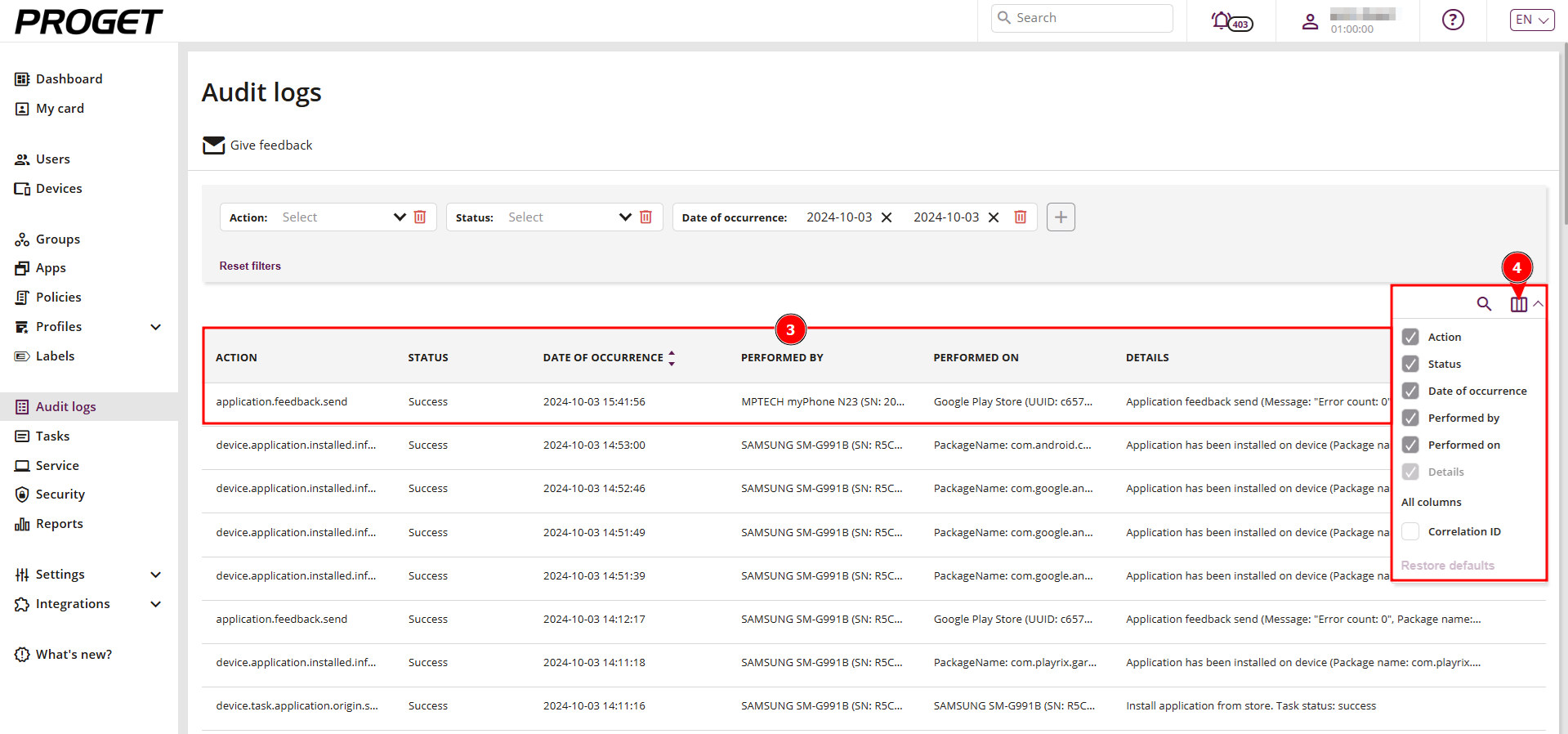
Changes
To view modifications made, simply hover over the selected event and click on the three-dot symbol (1). Then, if changes were made for that event, the "Changes" option (2) will appear. Selecting it allows you to review the details of the modifications carried out.
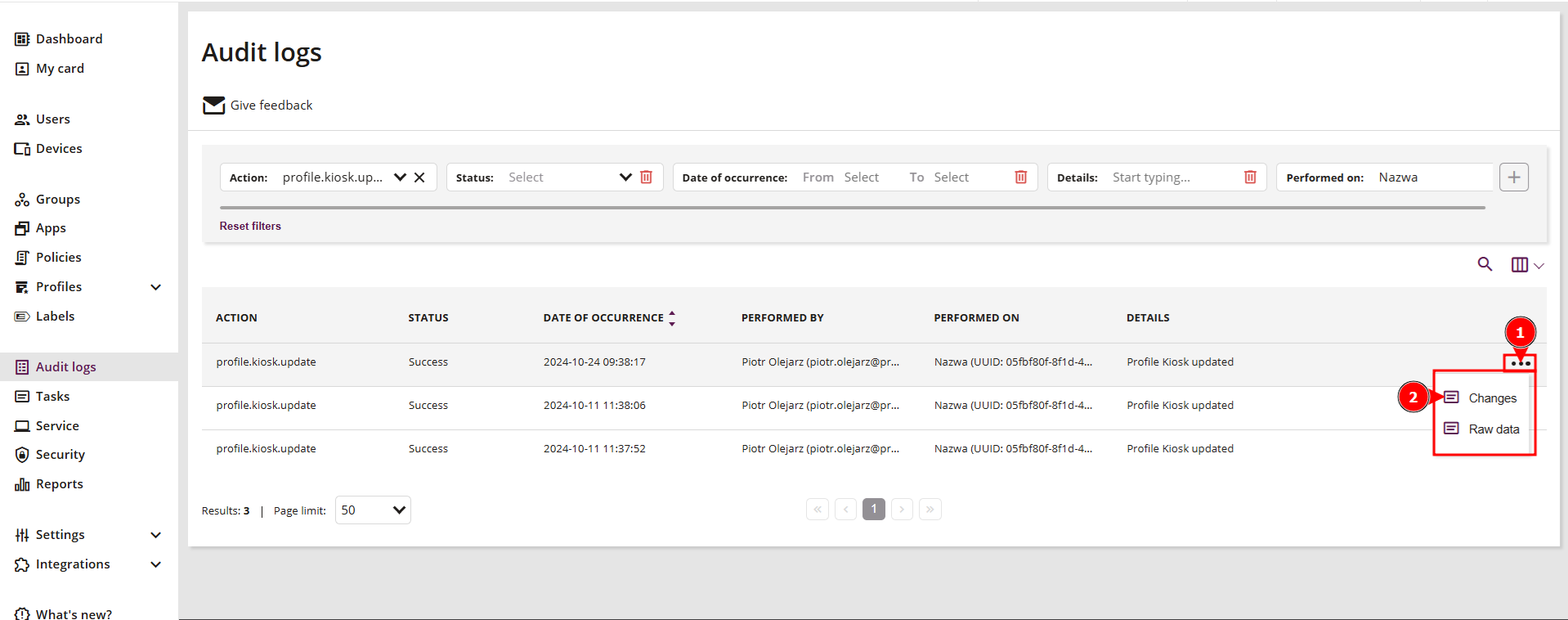
The table (3) displays the full profile settings, and by switching the tab, a JSON format is also available, providing a more detailed view. All edited data is automatically highlighted in blue, making modifications easier to spot, such as a PIN change (4) or application update (5) in the kiosk profile. To view only the changed parts, you can select the "Show only changes" option (6), allowing quick identification of modifications and easier tracking of updates made.
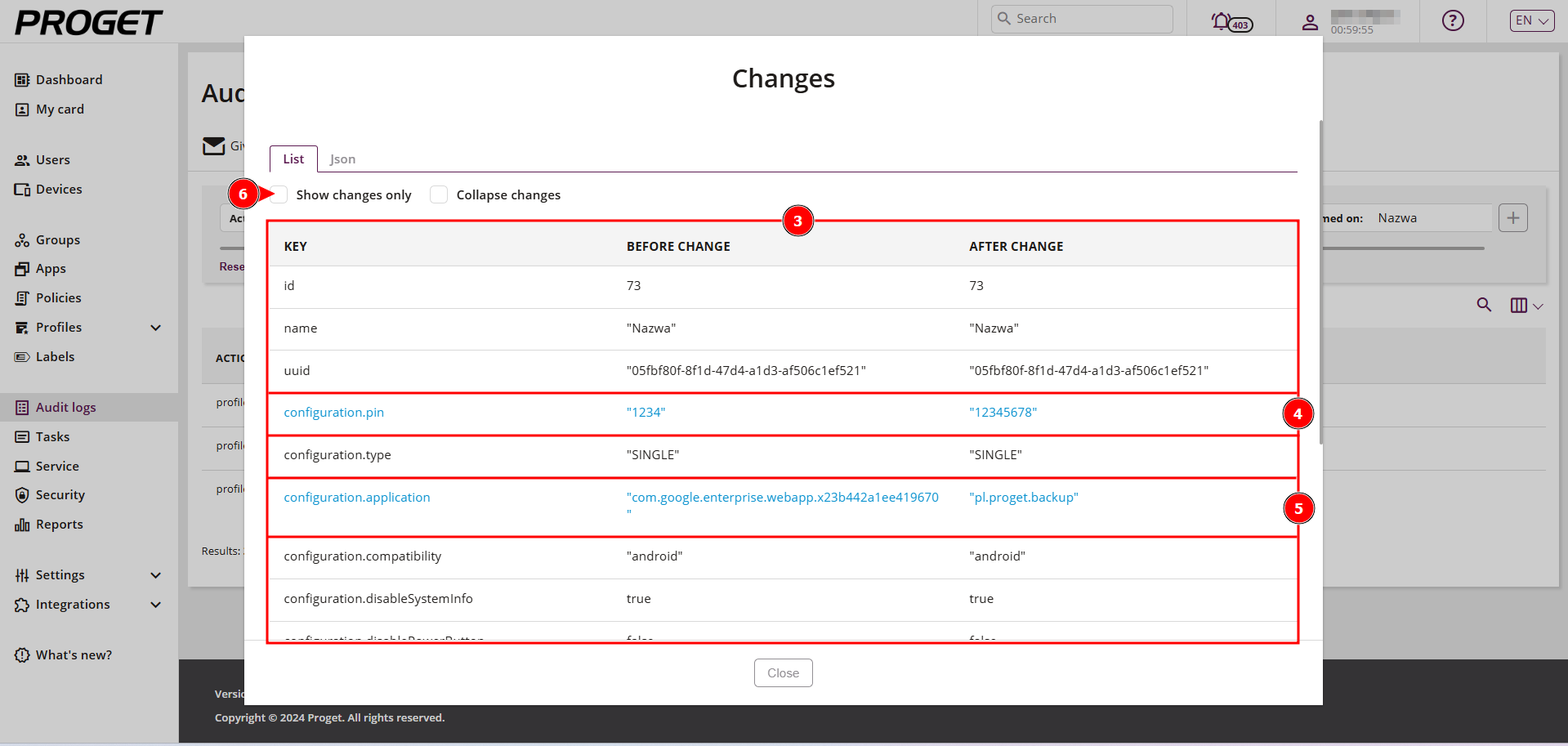

Raw Data
This functionality enables an in-depth analysis of each event, presenting a complete set of information. In this view, details such as the author of changes, the configuration state before and after modification, and many other data points are available, providing comprehensive insight into the event history. To display this information, click the three-dot symbol (1) next to the selected event, then choose the Raw Data option (2).
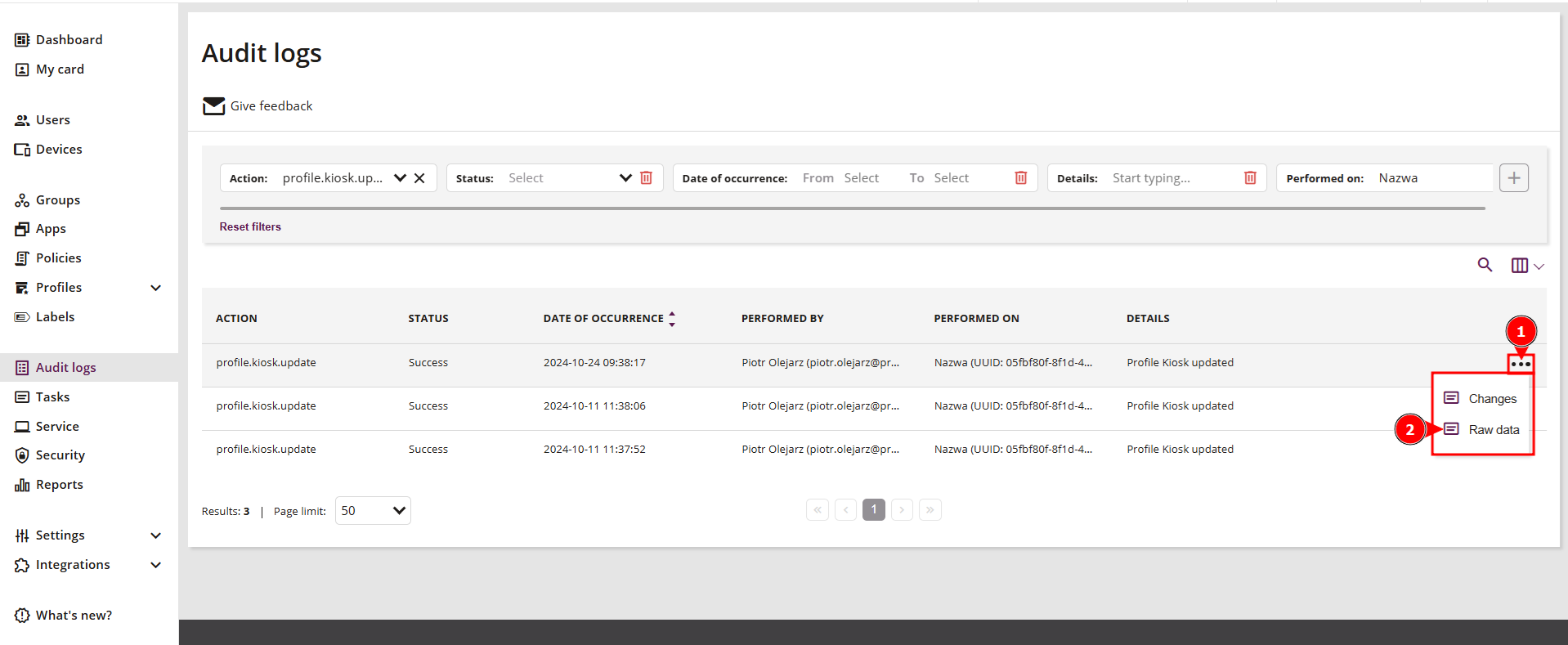
Actions and Their Meaning
Profiles
| Profile Name | Action | Description |
| ActiveSync | profile.activeSync.add | Added ActiveSync profile |
| ActiveSync | profile.activeSync.remove | Removed ActiveSync profile |
| ActiveSync | profile.activeSync.update | Updated ActiveSync profile |
| APN | profile.apn.add | Added APN profile |
| APN | profile.apn.remove | Removed APN profile |
| APN | profile.apn.update | Updated APN profile |
| Apple Business Manager | profile.appleBusinessManager.add | Added Apple Business Manager profile |
| Apple Business Manager | profile.appleBusinessManager.remove | Removed Apple Business Manager profile |
| Apple Business Manager | profile.appleBusinessManager.update | Updated Apple Business Manager profile |
| Application rules | profile.applicationRules.add | Added Application Rules profile |
| Application rules | profile.applicationRules.remove | Removed Application Rules profile |
| Application rules | profile.applicationRules.update | Updated Application Rules profile |
| Backup | profile.backup.add | Added Backup profile |
| Backup | profile.backup.remove | Removed Backup profile |
| Backup | profile.backup.update | Updated Backup profile |
| Certificate | profile.certificate.add | Added Certificate profile |
| Certificate | profile.certificate.remove | Removed Certificate profile |
| Certificate | profile.certificate.update | Updated Certificate profile |
| Certificate mapping | profile.certificateMapping.add | Added Certificate Mapping profile |
| Certificate mapping | profile.certificateMapping.remove | Removed Certificate Mapping profile |
| Certificate mapping | profile.certificateMapping.update | Updated Certificate Mapping profile |
| Connectivity | profile.connectivity.add | Added Connectivity profile |
| Connectivity | profile.connectivity.remove | Removed Connectivity profile |
| Connectivity | profile.connectivity.update | Updated Connectivity profile |
| Business contacts | profile.contacts.add | Added Business Contacts profile |
| Business contacts | profile.contacts.remove | Removed Business Contacts profile |
| Business contacts | profile.contacts.update | Updated Business Contacts profile |
| Custom Apple Configuration | profile.customAppleConfiguration.add | Added Custom Apple Configuration profile |
| Custom Apple Configuration | profile.customAppleConfiguration.remove | Removed Custom Apple Configuration profile |
| Custom Apple Configuration | profile.customAppleConfiguration.update | Updated Custom Apple Configuration profile |
| Business documents | profile.documents.add | Added Business documents profile |
| Business documents | profile.documents.remove | Removed Business documents profile |
| Business documents | profile.documents.update | Updated Business documents profile |
| Geofencing | profile.geofencing.add | Added Geofencing profile |
| Geofencing | profile.geofencing.remove | Removed Geofencing profile |
| Geofencing | profile.geofencing.update | Updated Geofencing profile |
| Kiosk | profile.kiosk.add | Added Kiosk profile |
| Kiosk | profile.kiosk.remove | Removed Kiosk profile |
| Kiosk | profile.kiosk.update | Updated Kiosk profile |
| Location | profile.location.add | Added Location profile |
| Location | profile.location.remove | Removed Location profile |
| Location | profile.location.update | Updated Location profile |
| MTP | profile.mtp.add | Added MTP profile |
| MTP | profile.mtp.remove | Removed MTP profile |
| MTP | profile.mtp.update | Updated MTP profile |
| IMAP/POP | profile.popImap.add | Added IMAP/POP profile |
| IMAP/POP | profile.popImap.remove | Removed IMAP/POP profile |
| IMAP/POP | profile.popImap.update | Updated IMAP/POP profile |
| SCEP | profile.scep.add | Added SCEP profile |
| SCEP | profile.scep.remove | Removed SCEP profile |
| SCEP | profile.scep.update | Updated SCEP profile |
| VPN | profile.vpn.add | Added VPN profile |
| VPN | profile.vpn.remove | Removed VPN profile |
| VPN | profile.vpn.update | Updated VPN profile |
| Wallpaper | profile.wallpaper.add | Added Wallpaper profile |
| Wallpaper | profile.wallpaper.remove | Removed Wallpaper profile |
| Wallpaper | profile.wallpaper.update | Updated Wallpaper profile |
| Wi-Fi | profile.wifi.add | Added Wi-Fi profile |
| Wi-Fi | profile.wifi.remove | Removed Wi-Fi profile |
| Wi-Fi | profile.wifi.update | Updated Wi-Fi profile |
Groups
| Action | Description |
| group.add | Added group |
| group.application.update | Updated group application |
| group.device.assign | Assigned devices to group |
| group.device.unassign | Unassigned devices from group |
| group.filter.update | Updated group filter |
| group.name.update | Updated group name |
| group.policy.update | Updated group policies |
| group.profile.update | Updated group profile |
| group.remove | Removed group |
| groupPriorities.update | Updated
group priorities |
Labels
| Action | Description |
| label.add | Added label |
| label.assign | Assigned label |
| label.remove | Removed label |
| label.set | Set label |
| label.unassign | Unassigned label |
| label.update | Updated
label |
Policies
| Action | Description |
| policy.add | Added policy |
| policy.remove | Removed policy |
| policy.update | Updated
policy |
Apps
| Action | Description |
| application.basicInformation.update | Updated basic application information |
| application.configuration.add | Added application configuration |
| application.configuration.remove | Removed application configuration |
| application.configuration.update | Updated application configuration |
| application.configuration.updateAvailable.inform | New application configuration available |
| application.feedback.send | Sent application feedback |
| application.origin.device.add | Added device-originated application |
| application.origin.device.remove | Removed device-originated application |
| application.origin.externalResource.add | Added application from external resource |
| application.origin.externalResource.remove | Removed application from external resource |
| application.origin.externalResource.update | Updated application from external resource |
| application.origin.file.add | Added file-originated application |
| application.origin.file.download | Downloaded file-originated application |
| application.origin.file.remove | Removed file-originated application |
| application.origin.file.update | Updated file-originated application |
| application.origin.store.add | Added store-originated application |
| application.origin.store.remove | Removed store-originated application |
| application.remove | Removed application (Error) |
| application.runtimePermissions.update | Updated application permissions |
| application.schema.add | Added application configuration schema |
| application.schema.remove | Removed application configuration schema |
| application.schema.update | Updated application configuration schema |
| application.synchronize | Synchronized
application |
Service
| Action | Description |
| service.device.securityCode.get | Retrieved device security code |
| service.device.servicePassword.get | Retrieved
device service password from history |
Settings
| Action | Description |
| settings.ldap.add | Added LDAP configuration |
| settings.ldap.remove | Removed LDAP configuration |
| settings.ldap.update | Updated LDAP configuration |
| settings.microsoftEntraId.add | Added Microsoft Entra ID configuration |
| settings.microsoftEntraId.remove | Removed Microsoft Entra ID configuration |
| settings.microsoftEntraId.update | Updated Microsoft Entra ID configuration |
| settings.role.add | Added role |
| settings.role.remove | Removed role |
| settings.role.update | Updated
role |
Reports
| Action | Description |
| report.configuration.add | Added report configuration |
| report.configuration.remove | Removed report configuration |
| report.configuration.update | Updated report configuration |
| report.generate | Generated
report |
Devices
| Action | Description |
| device.activate | Device activation |
| device.activationLock.disable | Device activation lock disabled |
| device.activationLock.enable | Device activation lock enabled |
| device.androidEnterprise.status.check | Checked Android Enterprise device status |
| device.appleBusinessManager.association.add | Added association with Apple Business Manager |
| device.appleBusinessManager.association.remove | Removed association with Apple Business Manager |
| device.application.installed.inform | Informed about application installation |
| device.application.uninstalled.inform | Informed about application uninstallation |
| device.card.servicePassword.get | Retrieved device service password from card |
| device.dataUsage.report.remove | Removed data usage report |
| device.deactivate | Device deactivation |
| device.ownership.update | Updated device ownership |
| device.playIntegrity.verify | Verified Play integrity |
| device.remove | Removed device |
| device.security.blueborneVulnerability.inform | Informed about Blueborne vulnerability |
| device.security.databaseError.inform | Informed about database error |
| device.security.dnsChanged.inform | Informed about DNS change |
| device.security.gatewayChanged.inform | Informed about gateway change |
| device.security.kiosk.disabledByPin.inform | Informed about kiosk disabled by PIN |
| device.security.knoxWarrantyBitTriggered.inform | Informed about Knox Warranty Bit activation |
| device.security.locationMocking.inform | Informed about location mocking |
| device.security.lostMode.disabledByPin.inform | Informed about lost mode disabled by PIN |
| device.security.proxyChanged.inform | Informed about proxy change |
| device.security.recoveryRequested.inform | Informed about device recovery request |
| device.security.rogueWifi.inform | Informed about rogue Wi-Fi network |
| device.security.rootStatus.inform | Informed about device root status |
| device.security.seLinuxDisabled.inform | Informed about SE Linux disabled |
| device.security.unencryptedStatus.inform | Informed about unencrypted device status |
| device.security.unsafeAdmins.inform | Informed about unsafe administrators |
| device.security.unsecuredWifiConnected.inform | Informed about unsecured Wi-Fi connection |
| device.security.usbDebugEnabled.inform | Informed about USB debugging enabled |
| device.task.alarm.send | Sent alarm message |
| device.task.application.configuration.update | Updated application configuration |
| device.task.application.data.clear | Cleared application data |
| device.task.application.disable | Disabled application |
| device.task.application.enable | Enabled application |
| device.task.application.enterprise.account.readd | Re-added Android Enterprise account |
| device.task.application.get | Retrieved managed application list |
| device.task.application.origin.externalResource.install | Installed application from external resource |
| device.task.application.origin.file.install | Installed file application |
| device.task.application.origin.store.install | Installed store application |
| device.task.application.origin.store.uninstall | Uninstalled store application |
| device.task.application.origin.store.update | Updated store application |
| device.task.application.runtimePermission.update | Updated application runtime permissions |
| device.task.application.start | Started application |
| device.task.application.uninstall | Uninstalled application |
| device.task.application.uninstall.disable | Disabled application uninstallation |
| device.task.application.uninstall.enable | Enabled application uninstallation |
| device.task.auditLogs.export | Exported audit logs |
| device.task.backup.download | Downloaded backup |
| device.task.backup.force | Forced backup |
| device.task.backup.restore | Restored backup |
| device.task.call.forward.disable | Disabled call forwarding |
| device.task.call.forward.enable | Enabled call forwarding |
| device.task.calls.report.generate | Generated call report |
| device.task.contacts.report.generate | Generated contact report |
| device.task.container.lock | Locked container |
| device.task.container.password.force | Forced container password |
| device.task.container.password.reset | Reset container password |
| device.task.container.suspend | Suspended container |
| device.task.container.unsuspend | Resumed container |
| device.task.dataUsage.report.generate | Generated data usage report |
| device.task.deactivate | Device deactivation |
| device.task.device.password.force | Forced device password |
| device.task.device.password.reset | Reset device password |
| device.task.fcm.refresh | Refreshed FCM token |
| device.task.info.send | Sent information |
| device.task.kiosk.disable | Disabled kiosk |
| device.task.kiosk.enable | Enabled kiosk |
| device.task.locate | Located device |
| device.task.lostMode.disable | Disabled lost mode |
| device.task.lostMode.enable | Enabled lost mode |
| device.task.lostMode.locate | Located device in lost mode |
| device.task.mdm.remove | Removed MDM |
| device.task.mdm.update | Updated MDM |
| device.task.message.send | Sent message |
| device.task.policy.activationLock.allow | Allowed activation lock |
| device.task.policy.application.store.get | Retrieved store applications |
| device.task.policy.content.filter | Applied content filter |
| device.task.policy.defaultDomains.get | Retrieved default domains |
| device.task.policy.passcode.get | Retrieved passcode |
| device.task.policy.update | Updated policies |
| device.task.profile.activeSync.assign | Assigned ActiveSync profile |
| device.task.profile.activeSync.unassign | Unassigned ActiveSync profile |
| device.task.profile.activeSync.update | Updated ActiveSync profile |
| device.task.profile.apn.assign | Assigned APN profile |
| device.task.profile.apn.unassign | Unassigned APN profile |
| device.task.profile.apn.update | Updated APN profile |
| device.task.profile.appleBusinessManager.assign | Assigned Apple Business Manager profile |
| device.task.profile.appleBusinessManager.unassign | Unassigned Apple Business Manager profile |
| device.task.profile.appleBusinessManager.update | Updated Apple Business Manager profile |
| device.task.profile.applicationRules.assign | Assigned Application Rules profile |
| device.task.profile.applicationRules.unassign | Unassigned Application Rules profile |
| device.task.profile.applicationRules.update | Updated Application Rules profile |
| device.task.profile.backup.assign | Assigned Backup profile |
| device.task.profile.backup.unassign | Unassigned Backup profile |
| device.task.profile.backup.update | Updated Backup profile |
| device.task.profile.certificate.assign | Assigned Certificate profile |
| device.task.profile.certificate.unassign | Unassigned Certificate profile |
| device.task.profile.certificate.update | Updated Certificate profile |
| device.task.profile.certificateMapping.assign | Assigned Certificate Mapping profile |
| device.task.profile.certificateMapping.unassign | Unassigned Certificate Mapping profile |
| device.task.profile.certificateMapping.update | Updated Certificate Mapping profile |
| device.task.profile.connectivity.assign | Assigned Connectivity profile |
| device.task.profile.connectivity.unassign | Unassigned Connectivity profile |
| device.task.profile.connectivity.update | Updated Connectivity profile |
| device.task.profile.contacts.assign | Assigned Business Contacts profile |
| device.task.profile.contacts.unassign | Unassigned Business Contacts profile |
| device.task.profile.contacts.update | Updated Business Contacts profile |
| device.task.profile.customAppleConfiguration.assign | Assigned Custom Apple Configuration profile |
| device.task.profile.customAppleConfiguration.unassign | Unassigned Custom Apple Configuration profile |
| device.task.profile.customAppleConfiguration.update | Updated Custom Apple Configuration profile |
| device.task.profile.documents.assign | Assigned Corporate Documents profile |
| device.task.profile.documents.unassign | Unassigned Corporate Documents profile |
| device.task.profile.documents.update | Updated Corporate Documents profile |
| device.task.profile.geofencing.assign | Assigned Geofencing profile |
| device.task.profile.geofencing.unassign | Unassigned Geofencing profile |
| device.task.profile.geofencing.update | Updated Geofencing profile |
| device.task.profile.kiosk.assign | Assigned Kiosk profile |
| device.task.profile.kiosk.unassign | Unassigned Kiosk profile |
| device.task.profile.kiosk.update | Updated Kiosk profile |
| device.task.profile.location.assign | Assigned Location profile |
| device.task.profile.location.unassign | Unassigned Location profile |
| device.task.profile.location.update | Updated Location profile |
| device.task.profile.mtp.assign | Assigned MTP profile |
| device.task.profile.mtp.unassign | Unassigned MTP profile |
| device.task.profile.mtp.update | Updated MTP profile |
| device.task.profile.popImap.assign | Assigned IMAP/POP profile |
| device.task.profile.popImap.unassign | Unassigned IMAP/POP profile |
| device.task.profile.popImap.update | Updated IMAP/POP profile |
| device.task.profile.scep.assign | Assigned SCEP profile |
| device.task.profile.scep.unassign | Unassigned SCEP profile |
| device.task.profile.scep.update | Updated SCEP profile |
| device.task.profile.vpn.assign | Assigned VPN profile |
| device.task.profile.vpn.unassign | Unassigned VPN profile |
| device.task.profile.vpn.update | Updated VPN profile |
| device.task.profile.wallpaper.assign | Assigned Wallpaper profile |
| device.task.profile.wallpaper.unassign | Unassigned Wallpaper profile |
| device.task.profile.wallpaper.update | Updated Wallpaper profile |
| device.task.profile.wifi.assign | Assigned Wi-Fi profile |
| device.task.profile.wifi.unassign | Unassigned Wi-Fi profile |
| device.task.profile.wifi.update | Updated Wi-Fi profile |
| device.task.quarantine.clear | Cleared quarantine tasks |
| device.task.remote.connection.close | Closed remote connection |
| device.task.remote.offer | Started remote connection |
| device.task.reset | Reset device |
| device.task.screen.lock | Locked device screen |
| device.task.simPinning.disable | Disabled SIM pinning |
| device.task.simPinning.enable | Enabled SIM pinning |
| device.task.sms.report.generate | Generated SMS report |
| device.task.status.send | Sent status |
| device.task.update.get | Retrieved update information |
| device.task.wipe | Wiped device data |
| device.user.assign | Assigned user |
| device.user.unassign | Unassigned user |
| backup.remove.force | Removed device backup |
| customAppleCommand.send | Sent Custom Apple Command |
Device auto enrollment
| Action | Description |
| autoEnrollment.add | Added automatic device enrollment |
| autoEnrollment.remove | Removed automatic device enrollment |
| autoEnrollment.update | Updated automatic device enrollment |